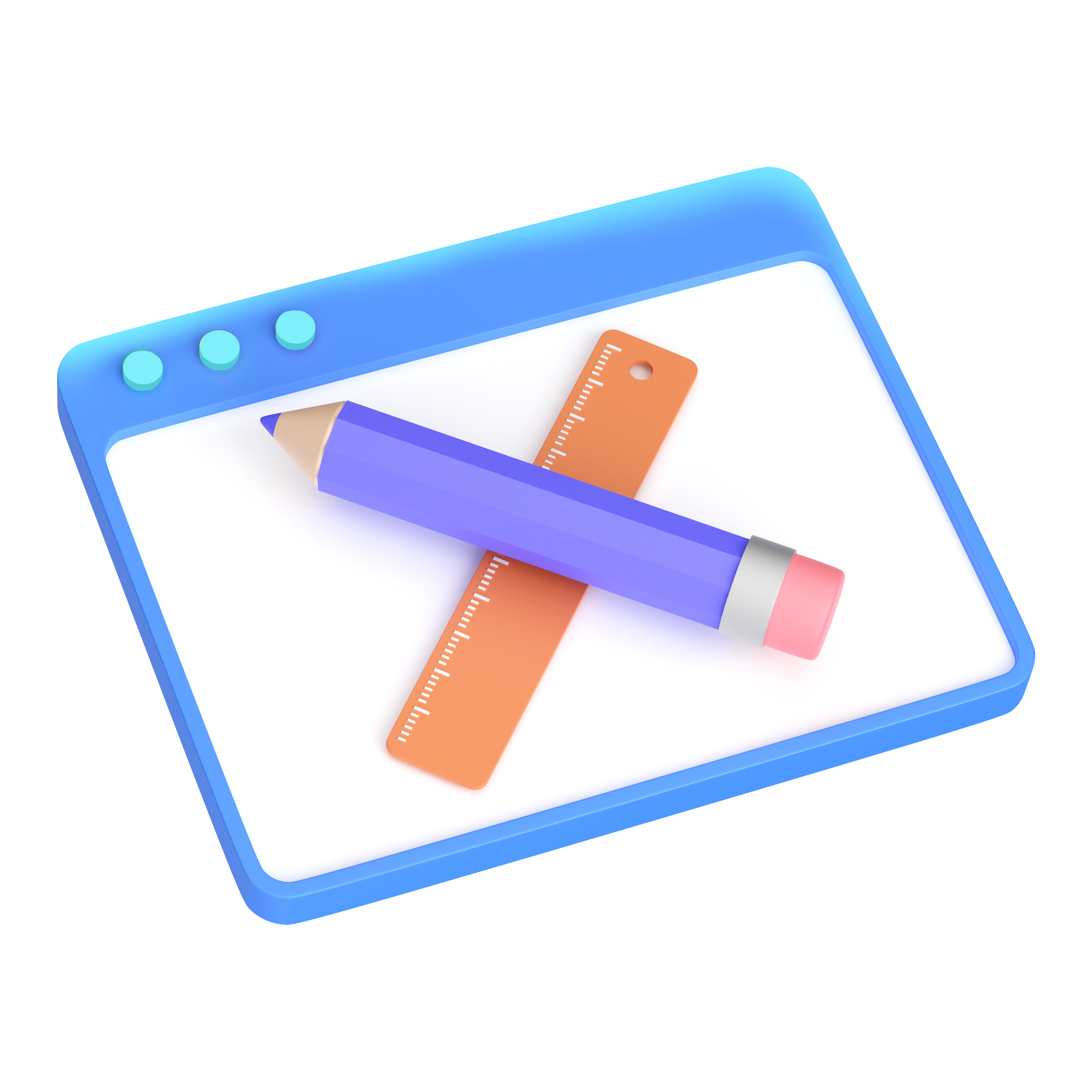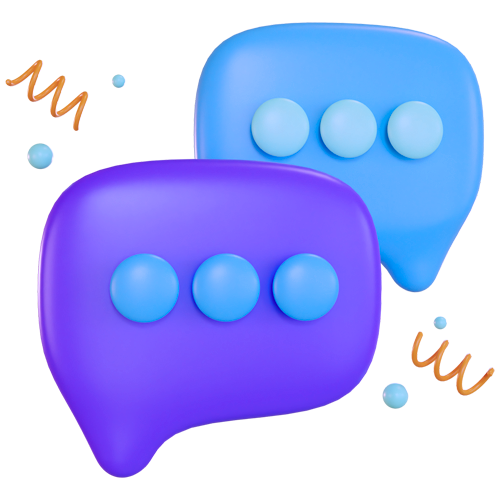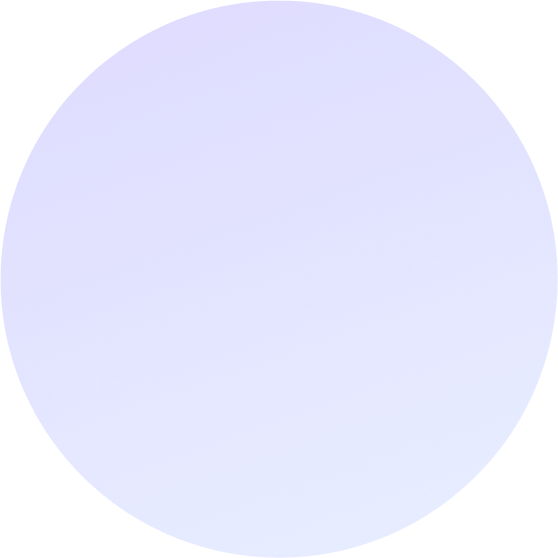How To Set Up Google Remarketing Ads
Google Ads are hands down one of the best tools for reaching ready to buy audiences online. But in some cases, visitors aren’t quite ready to buy, at least not yet.
One of the most effective ways to follow up with those visitors and entice them to come back to your site is by setting up a remarketing campaign.
Remarketing allows you to strategically place ads in front of people who’ve interacted with your site to increase brand awareness or remind them to make a purchase.

This guide will walk you through setting up your very first remarketing campaign and increase your advertising ROI by turning more visitors into customers.
Creating Your Remarketing Audience
Your first step is to jump into Google Ads.
Inside your member account you’ll see a ‘Tools & Settings’ option in the top right corner.
Click on that and it’ll bring up a menu. Under ‘Shared Library’ you’ll find ‘Audience manager’.
This is where you can see all of your existing audiences from your campaigns, and create new ones, such as remarketing audiences.

Once you’ve clicked on ‘Audience manager’ and are taken to the next page, you’ll see a blue plus button in the top left corner.
Click on that to create a new remarketing audience.

You’ll be presented with a number of options depending on what kind of list you want to set up.
- Website Visitors
- App Users
- YouTube Users
- Customer List
- Custom Combination
Pick one that suits your businesses goals. For the purpose of this demonstration we’ll use ‘Website Visitors’.
Setting Up Your Remarketing Audience
On the next page you’ll find your audience settings.
Start with an Audience name, and try to make it descriptive to who you’re targeting.
Example: ‘All Website Visitors 30 days’

The next step is to select your list members, and how people who interact with your site will be added to this audience. You have a few options:
- Visitors of a page – This is the most common choice. Visitors to a page creates a list of people who visited a particular page or group of pages on your site.
- Visitors of a page who also visited another page – Use this option if you think that a visitor is more likely to convert after they visit two different pages of your site.
- Visitors of a page who did not visit another page – This option is used to reach people who have visited a certain page of your website and have not visited another page (example: They visited your Checkout page, but not your Thank You page).
- Visitors of a page during specific dates – This option creates a list of visitors who came to your website before, after, or in-between specific dates.
- Visitors of a page with a specific tag – This option is useful for targeting users who’ve been tagged with some of Google’s older remarketing tags. If you’ve never used remarketing campaigns in the past, you don’t need to worry about this option.
In this example we’ll go with Visitors to a page, as that’s what most people will use.
Your next option is to fill in the page, or pages, you want this to trigger on. It could be your homepage if you want to target all visitors to your site. Or it could be a specific landing page if you want to target certain visitors.
You can choose to pre-fill this list with people who’ve already visited your site in the last 30 days, or you can start from scratch an empty list.
Next you’ll want to select your ‘membership duration’. This is the amount of time someone will stay on your remarketing list after interacting with your site.
This will be unique to your business, your customers, and your goals. Frequent shopping customers may only need a shorter duration to be enticed to come back to your site. If your business has infrequent purchases it may pay to push it out to 60 or 90 days.
The default is set to 30 days, but you can extend it up to 540 days in total.
Ideally, you’ll set up multiple campaigns for different purposes. For example you could set up a 90 day campaign targeting repeat purchases, directing visitors back to your site. And you could set up a 30 day campaign targeting people who viewed a product or page but didn’t checkout, reminding them to come back and even enticing them with special offers.
Linking Ad Campaigns To Your Audience
Once you’ve got your audience set up and settings refined, you’ll want to link your audience to a campaign.
Select New Campaign in Google Ads and choose goals based on your business.
For example, you may want to entice users to come back to your website by serving them display ads across Google’s network.

On the next page you’ll be prompted to select campaign settings.
This is where you’ll choose things like your budget for remarketing ads, bid strategies, and where your ads are shown (important if you’re targeting people to come in store or if your online store only ships to certain regions).
A note about Frequency Capping
Pay attention to the frequency capping setting in this stage.
This feature allows you to limit the amount of times a user will see your remarketing ads during the day.

You might ask why you’d want to limit your ads? Well, you want to be careful not to overdo it with your remarketing efforts.
Think of remarketing as a gentle reminder for users to come back and visit your site, maybe to pick up that product that they forgot to check out with.
What you don’t want is to follow users around the internet shouting “Buy my stuff!” all day everyday forever. That could turn more users away than attract them.
With frequency capping set, a cookie will record the amount of times a browser sees your ads and stop showing ads after your cap is reached.
Next, select your remarketing audience, in our case it was the ‘All Website Visitors 30 days’ we created earlier.
Create new text ads or upload display ads creative and once you’re done, finalise your campaign by selecting ‘Create Campaign’ at the bottom of the page.
You’ve just created your first remarketing campaign, congratulations!
Now that it’s up and running, you’ll want to keep and eye on your campaign and optimise it for best performance.
Testing and Optimising Your Remarketing Campaigns
Here are some useful things to test in your remarketing campaigns:
- Ad creative – Just like search ads, you’ll want to test different kinds of creatives against each other to see what works best. Your audience may respond better to branded content, product pictures, or even offer driven creative.
- Custom combinations – Experiment with different combinations and rules. Someone who visited your site and made it all the way to the checkout page may respond differently to someone who just visited your homepage.
- List member durations – Likewise, someone who visited your website in the past week will be more familiar with you than someone who visited 30 or 90 days ago. It may pay to set up different campaigns targeting these users with different ads.
- Frequency caps – Maximise the amount of people you bring back to your site by testing your frequency caps. There’s a fine line between staying fresh in your customers mind and being annoying though so beware.
- Bids – This will depend on how much of your budget you want to allocate to remarketing. Start small in the beginning, and you can gradually increase once you know what’s working and you can successfully bring people back to your site.
- Scheduling bid adjustments – You may find that certain times of the day are more competitive than others. In those cases it might be a good idea to increase bidding during specific times. Alternatively you might want to decrease bids and other times.
- Landing pages – If you’re targeting someone who visited a specific page you may want to direct them back to the same page. Or you may want to increase brand awareness by sending users to landing pages for new products.
We hope this guide has helped you successfully launch your first remarketing campaign and given you ideas for how to optimise your campaigns once they’re up and running.
Remarketing can be a great way re-engage people who’ve interacted with your site and either make them repeat purchasers or first time customers.
Speak With A Google Ads Expert At Yes Digital Today
Here at Yes Digital, we help create and optimise highly targeted Google Ads campaigns for our clients. If you want to see how Google Ads can help you grow your business, get in touch for a free no-obligation Strategy Session today.