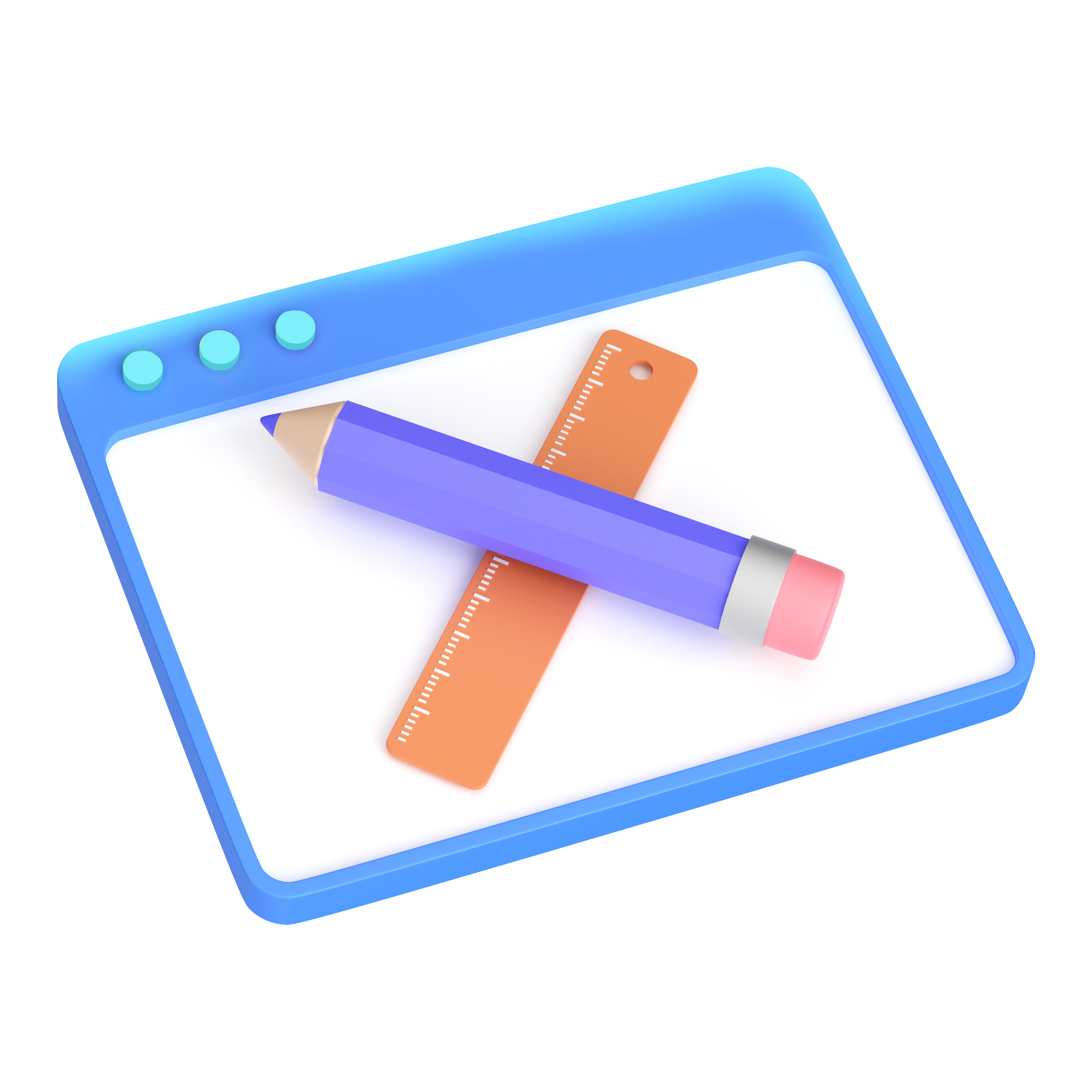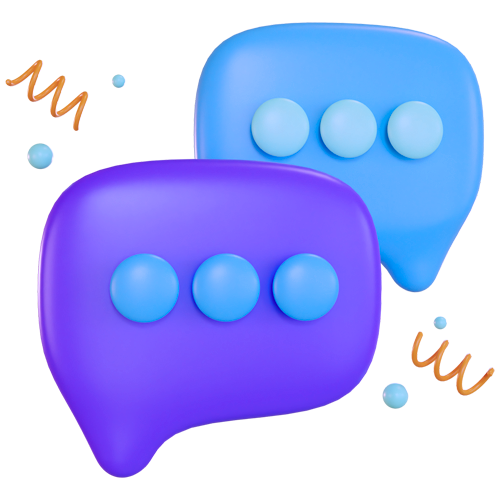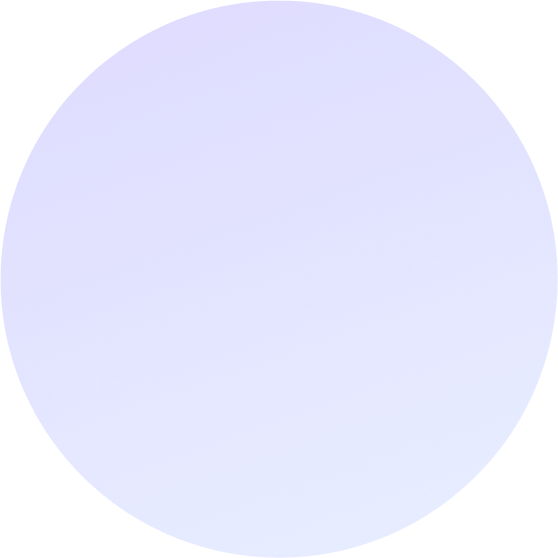Facebook Pixel Set-Up Guide
Facebook ads can be a highly profitable tool for your business if done right.
With 16 million monthly active users in Australia alone, it’s the perfect place to find your ideal customer online, where they are already hanging out.
But to maximise your advertising efforts, you need to do more than just create great Facebook ads and put them in front of your customers.
You need to be able to track how those customers are interacting with your website once they get there, and then feed that information back to Facebook to improve your ads.
That’s where an important piece of the Facebook advertising puzzle comes into play.
It’s called The Facebook Pixel.
In this guide we’re going to explain what it is, why you need it, and how to get your own pixel set up and running in no time.
What is a Facebook Pixel?
Quite simply, the Facebook pixel is a bit of code that analyses the effectiveness of your ads by tracking people who come to your website.
It records when people visit your site and when they take specific actions like adding an item to a shopping cart, or checking out.
You can then view this data in your Facebook Event Manager to get a clearer idea of what people are doing when they visit your site.
You can even create custom audiences of people who’ve visited your site and target them with remarketing campaigns at a later date.
The benefits of using a Facebook Pixel
Having a pixel on your site can help you dramatically improve your ad effectiveness by collecting more useful data.
With a pixel installed you can:
- Track the number of conversions on your site that come from Facebooks ads
- Track your cost per acquisition (CPA) and conversion rate (CVR) to see how your ads are performing
- Measure your return on ad spend (ROAS) so you can manage your budget efficiently
- Optimise your ads for conversions (without a pixel all you can do is optimise for link clicks)
- Build custom audiences of people who’ve visited specific pages on your site
- Create ‘lookalike’ audiences of people on Facebook with similar characteristics to your best customers
Now that you know how valuable this bit of code is to your advertising efforts, we’re going to show you how to set one one.
How to create your first Pixel
The first step, when you first log into your ads manager, is to navigate to the top left corner and select Events Manager.
Within your Events Manager, you’ll need to select a data source to pull information from. This is where you’ll create your first pixel.

Give your pixel a name, like your website’s name, and Facebook will automatically generate a unique number and snippet of code you’ll need to add to your website.
How to install it on your website
On the next page you’ll have a few options of how you want to add the code to your website.
The first is by using partner integration. Handy if you have an online store built on Shopify, Magento, WooCommerce or a range of other platforms.
Select your platform and follow the relevant steps to integrate the code on your site with minimal fuss. Using this option requires very little technical know-how so you don’t need to be a developer to get started.
Your next option is to manually add the code to your website. You’ll need to have full access to your sites code to use this option.
If you choose this option you’ll be presented with a snippet of code to copy and paste into the bottom of the header section of your site, just above the </head> tag.
You’ll need to install this code on every page of your website.
After you’ve placed the code on your website, you’ll want to test its working.
In your ads manager, select the pixel, enter its URL and click Send Test Traffic to make sure that it’s registering correctly. If it says “Active”, your code has been installed correctly!
Alternatively, you can use the option: email these instructions to a developer.
This is handy if you don’t have full access or the technical knowledge needed to add code to your site.
How to track events with your Pixel
Now that you’ve got your Facebook pixel on your site, it’s time to add events.
This helps you define what you’re tracking, such as conversions, and if they’re working.
There’s 17 standard events that you can set up to track through your pixel:
- Add payment info
- Add to cart
- Add to wishlist
- Complete registration
- Contact
- Customise product
- Donate
- Find location
- Initiate checkout
- Lead
- Purchase
- Schedule
- Search
- Start trial
- Submit application
- Subscribe
- View content
There’s a full rundown of what each means and the extra bits of required code here: Specifications for Facebook pixel standard events.
How your website is set up, what you’re selling, and what you’re advertising will determine which of these you want to set up. But once you do, you’ll be able to track your ad spend down to the specific actions people take on your site and better measure your return on investment.
You can also set up custom events, with a little coding knowledge, to track specific events that aren’t included in the standard list above. For example, when someone adds an item to their wish list over a certain value.
You can then optimise your ads to reach people who you want to take specific actions. Like offering them a discount if they come back and complete their order within a specified time.
Conclusion
We hope this guide has helped you understand how powerful a tool the Facebook pixel can be for your business and why you need to start using it today.
Just remember: Putting ads in front of your customers is a good start, but it’s not enough.
By using a Facebook pixel on your site you can get a clearer picture of who your best customers are, how your ads are working, and dramatically improve your return on ad spend.
Still struggling?
Book in a free strategy session with our industry expert.