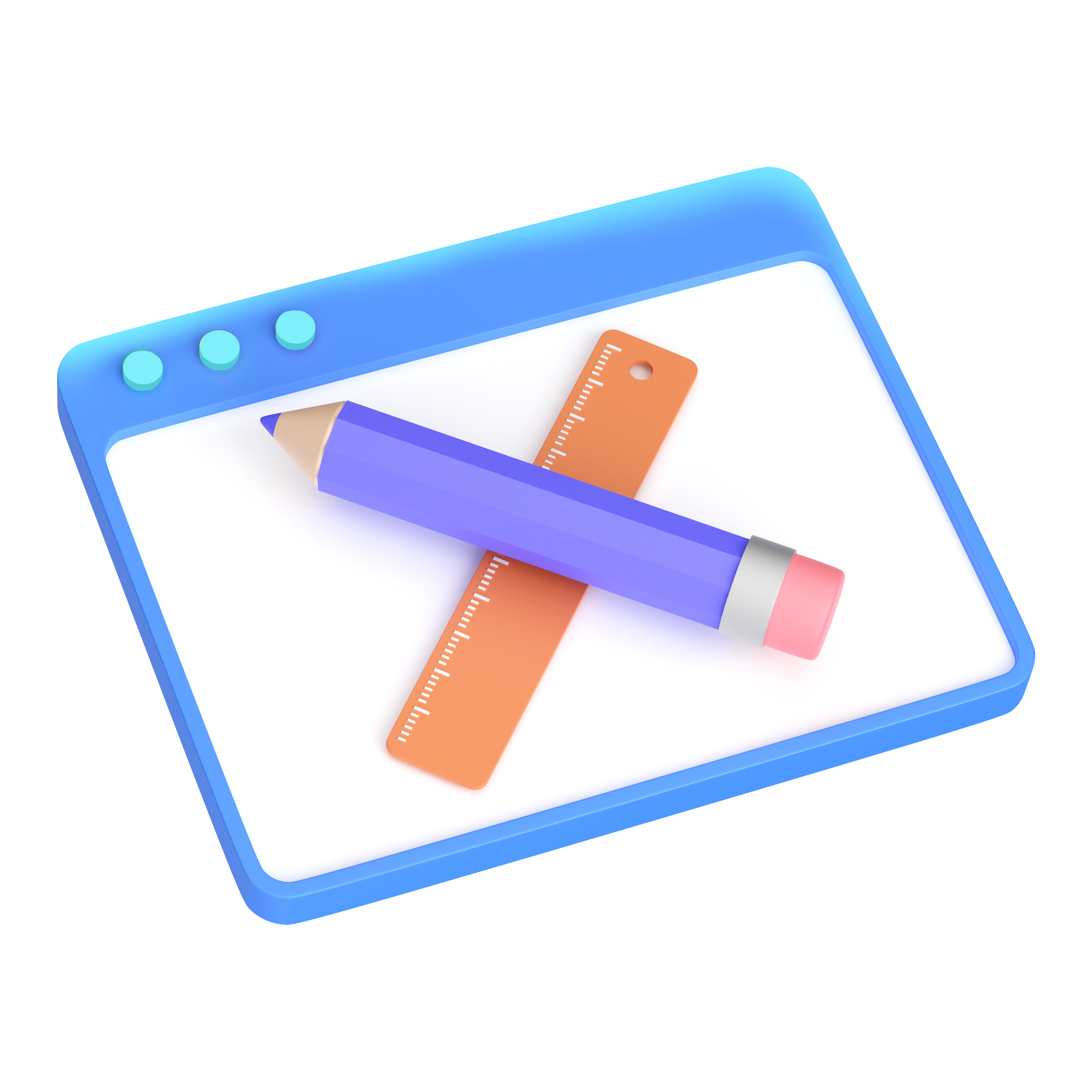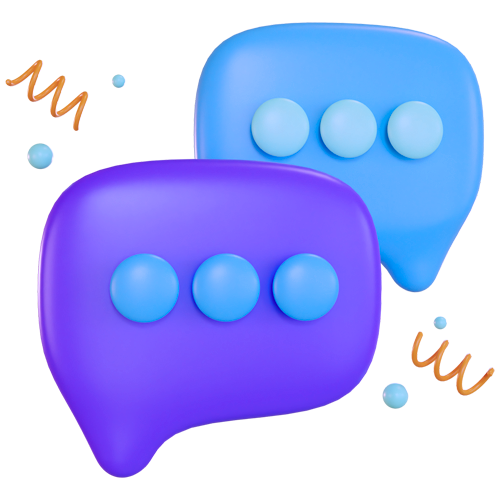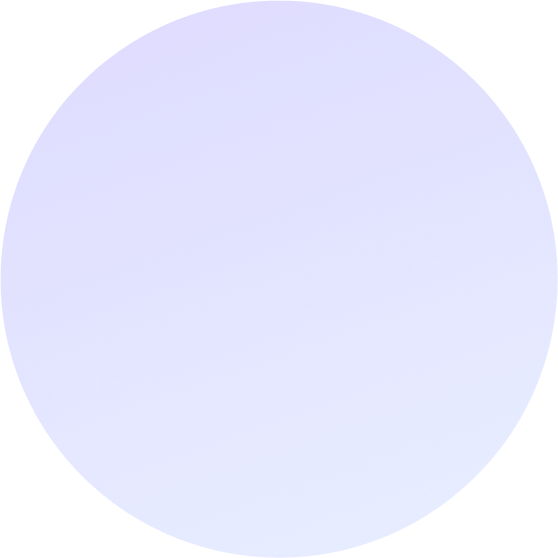How To Set Up Google Ads Like A Pro
With the economy slowing down, and a possible recession on the horizon, it’s now more important to make sure your Google Ads dialed in.
More people are staying at home and away from stores meaning there is increased competition online. If you’re not marketing your business online, then now is the time to start.
Setting up Google Ads can be one of the fastest ways to bring in a flood of new customers.
But if you’ve never tried Google Ads before, we understand it can be a little daunting.
This guide is designed to help you go from nothing to getting your first ads set up and running in no time.
To start, let’s put your Google Ads account structure into perspective.
Once you understand how it looks, you’ll be on your way to setting up your own ads.
Your Google Ads account is organised into layers: account, campaigns, ad groups, and keywords/ads.

- Your account is the top level. It’s where you log in with your unique email address and password for your business, and contains your billing information.
- Your campaigns are tailored to what you want to achieve (more on this in a moment). They can each have their own budget and settings.
- Your ad groups contain a set of similar keywords you’re targeting and should have multiple ads so you can test them against each other.
Your Quick Fire Guide To Setting Up Google Ads
- Set up your Campaigns for success
- Create Ad Groups organised by themes
- Select Keywords based on intent
- Write Ads that people want to click on
- Get more clicks with Extensions
Here’s how to put it all together and get your first Google Ads set up and running.
Step 1: Set Up Your Campaigns For Success
Your first step once your account is set up is to create one or more campaigns. This will determine how your ads are displayed to customers.
Ask yourself: What do you want your customers to do? And how do you want to reach them?

Say for example you’re a brick and mortar sporting goods store that also sells online.
You might want to set up one campaign for online shopping sales, and another campaign for location based search.
You can set up individual budgets and bidding strategies for each at the campaign level. This is useful if you want to allocate different budgets for online and in-store advertising.
Setting your bid strategy and budget
Your advertising goals will determine your bidding strategy for the campaign.
Generally you’ll be focusing on one of these three categories:
Conversions
Clicks
Impressions
Here are a few examples of what you might use depending on your goals:
- If you want a customer to take a specific action on your site like purchasing a product or filling out a form, then you can use cost-per-action (CPA) bidding.
- If you want to increase traffic to your website then you maximise clicks and traffic with cost-per-click (CPC) bidding.
- If you want to increase brand awareness with display ads, then cost-per-thousand viewable impressions (vCPM) bidding might be the best solution.
- If you’re using video content online and want more people to view your videos then cost-per-view (CPV) might work best for you.
If you want to achieve multiple goals, then set up different campaigns for each.
Step 2: Create Ad Groups Organised By Themes
Ad Groups organise your keywords and allow you to put the right ads in front of the right people.
Building related ads together based on similar keywords will make sure your ads are appearing at relevant times.

If all your keywords and ads are lumped in together it’s harder to determine what’s working and what’s not working. A customer might end up seeing ads that aren’t relevant to their search and your overall performance will suffer.
Ad groups should be organised around keywords that are similar to each other, and different from keywords in other ad groups.

With our sporting goods store example, you might have different ad groups for cricket equipment, basketball equipment, swimming equipment etc.
For more information on setting up Ad Groups, check out Google’s best practices guide here.
Step 3: Select Keywords Based On Intent
You want your keywords to match what people are searching for.
To get the most bang for your budget you want to select keywords that include some form of intent on the part of the searcher, rather than broad terms.
That could mean qualifying words like ‘buy’, it could mean using specific brand names, or it could be location based, meaning the customer is looking for something close.
Here’s an example for our sporting goods store:
| Broad | Intent based |
| Soccer |
Buy soccer ball Adidas soccer ball Soccer balls near me |
You shouldn’t leave this up to guesswork. There’s multiple keyword research tools you can use to find the right keywords for your business. Here are a few of our favourites:
These tools will give you insights on the search volume for each keyword, estimated costs, and similar keywords you might not have thought of.
Step 4: Write Ads That People Want To Click On
You won’t know what kinds of ads will resonate with your customers until you test it.
That’s why you should always try multiple ads in the one ad group.
Once you start collecting some data you can cut your worst performing ads and let your winners run.
You should then continue testing new copy against your existing ads to see if you can increase performance.
Here’s a few things you can test:
Keywords in ads vs. creative ads
- Price vs. no price in your ads
- Brand names vs. non-branded ads
It’s crucial you’re always testing different types of ads. If your customers don’t respond to one type of ad, and they’re all the same, then your efforts will be wasted.
But if you try multiple approaches it will be easier to figure out what your customers are likely to click on. Then you can adjust your efforts going forward.
Step 5: Get More Clicks With Extensions
Ad extensions give you more real estate to play within your ad.
Here at Yes Digital, we help create and optimise Google Shopping campaigns for our clients. If you want to see how you can get first-mover advantage on free Google Shopping listings or how paid Google Shopping ads can help you grow your store, book a complimentary strategy session today.

This gives you the chance to highlight other areas of your site that your customer might want to visit, leave a mobile link to call you, or share extra details like a store address.
Here’s a list of all the extra info you can add to your regular text ad:

Make sure the extensions are relevant to the ads you’re running. With our sporting goods store for example, you may want to use location extensions for your in-store ads.
On the other hand, you could use different category pages or brand call outs for your online ads so a customer can jump directly to a specific page.

It doesn’t cost you anything more to add extensions. So it’s a great opportunity to add more details to your ads, and save vital headline space for creating a strong call to action.
Conclusion
We hope this guide helps you get your very first Google Ads up and running. To wrap up, here’s the steps again:
Set up your Campaigns for success
- Create Ad Groups organised by themes
- Select Keywords based on intent
- Write Ads that people want to click on
- Get more clicks with Extensions
The most important thing we can reiterate when running Google Ads is ‘always be testing’.
If your first attempt doesn’t knock it out of the park, test new ad creative, test new keywords, test different extensions. The possibilities are only limited by your creativity (and your time!).
Speak With a Google Ads Expert At Yes Digital Today
Here at Yes Digital, we help create and optimise highly targeted Google Ads campaigns for our clients.
If you want to see how Google Ads can help you grow your business, get in touch for a free no-obligation Strategy Session today.